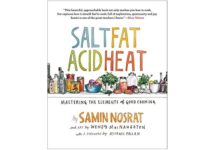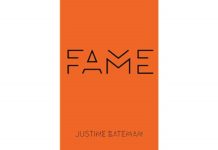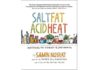True enough, the new iPhone 7 by Apple has really good innovations like giant screens, headphone-jack-less, handy iOS 10 features, and water-resistant. But there’s still one things that iPhones cannot do that Android phones have figured out years ago: set a custom ringtone. So here’s a lifehack on how to make your own ringtones.
Steps on Making Ringtones for Your iPhone:
- OpeniTunes on your computer.
- Choose the song you’d like to set when someone calls or texts. Pick one with a great chorus or snatches of catchy instrumentation. Ringtones top out at 30 seconds, so choose your favrite part of the song. Then selectGet Info to get started.
- In Get Info, navigate over to theOptions tab. You can set how long the song will play for. Use the Start and Stop timecodes to establish what snippet of the song you want to use. Then hit OK.
- From there, you should have a version of the song that only plays for the time-span you’ve selected. You’ll then want to use that to make a new version of the song. Navigate to File, Create New Version, and selectCreate AAC Version. This will make an AAC copy of the song (with the truncated length you’ve selected) appear in your iTunes and save a copy of it to the file directory you keep your music in.
- You need to get to the file itself, so right-click on the truncated song in iTunes and selectShow in Finder for MAC or Show in Windows Explorer for Windows.
- In Finder, select Get Info and rename the fileaccordingly so you can keep track of it. You also need to change the extension from .m4a to .m4r. This is the ringtone extension you’ll want to use. A pop-up will appear asking if you’re sure you want to do that. Proceed and drag the file to the Desktop or another folder to set it aside from your other music.
- Next,delete the 15-second song from iTunes, but select Keep File so that it doesn’t disappear from the directory on your machine. (If you don’t do this, iTunes prevents you from pulling the 15-second clip into your Tones folder.)
- In the View drop-down, navigate to Media Kind and selectTones to get to the ringtone list. Drag your selected ringtone snippet from your Desktop (or the folder you selected from step 6) into that list.
- With your iPhone connected, select theTones listing along the left rail, and check off Sync Tones.
- On your phone, you’ll be able to select and use your new ringtone under theSounds option in Settings.
There you go. You’re welcome.